Control Your Twitter Feed: How to Hide Likes on Twitter Mobile
Keynote: Twitter does not allow you to hide likes but you can manually unlike your tweets, or you can consider going private which will allow you to hide your profile and your tweets.
When you use Twitter on your phone, you can dive into a world where privacy and custom dance together in a way that is as old as social media itself. As promised, I’m going to share some tips on a topic that many people care about how to hide your Twitter likes using only your phone. Setting aside a space that feels truly ours is more than a luxury these days—it’s a necessity. Every like, retweet, or follow adds a pixel to our digital picture. Today, our trip isn’t just about hiding our likes; it’s also about taking back control and making sure that our online choices are more in line with how we act in real life. Grab your phone, and let’s change how we use Twitter so that it feels more like your own private sanctuary and more like a more personalized social media world.
Before You Start: What You Should Know
First, you need to know what people can and can’t see on your Twitter account. This will help your account really show who you are. It is very important to set up your privacy on Twitter; it’s like the secret sauce for your social media. They do more than just flip switches; they keep you safe online. If you know how to use these settings well, you’ll be able to direct your Twitter account exactly where you want it to go. When we talk about hiding our Twitter likes, keep in mind that it’s not just about hiding what we like. It’s about making your Twitter account as special as you are and making it feel like it’s just for you. We should work to make Twitter a safe and pleasant spot for you. Also, don’t forget that Views4You can boost your visibility.
Step-by-Step Guide to Hiding Likes on Mobile
Now that you know how important it is to understand Twitter’s privacy settings, let’s get right to the point of our mission: how to conceal your likes on Twitter while using your phone. Here’s how to hide your likes so that your feed stays your digital sanctuary and fits with the mood we want to create: a Twitter world that is uniquely yours.
-
- Unlock your phone and launch Twitter.
- Tap on your profile icon.
- Select “Settings and privacy
- Manually manage your likes
-
-
- Go to your “Likes” section.
- Individually review and unlike tweets to keep your engagements under wraps. It’s like selectively choosing what goes on display in your personal museum.
-
- Consider going private:
-
- Switch your account to private mode.
Troubleshooting Common Issues
Things don’t always go as planned, even when the guides are very clear. If you want to make your Twitter oasis better, you might run into some rough water. Here’s how to get through it. Remember that it’s not enough to just follow the steps; you need to make sure that your Twitter profile shows who you are.
- The choice seems to be missing? Check to see if your app has been updated if you can’t figure out where the “Likes” area went. The prize is sometimes hidden by the fact that something needs to be updated.
- I clicked “unlike,” but the heart is still there. I love how stubborn you are! When the internet is slow, alike can stay there for a while. Wait a second, then try again. It’s like telling a person who is loitering, “Guy, it’s time to move on.”
- Changed to private but still feel too alone? To be private is to close the blinds, but what if it’s too dark? Remember that you can always turn the privacy settings back on and off until you’re happy with them. After all, it’s your safe place.
- “Likes” can still be seen by some? If you’ve made your account private but people still say they can see your likes, check your list of followers again. The only people who can see your tweets if you make them private. Make sure that only the people you trust (VIPs) are on the list.
- Feeling too tired to do it by hand? It can be hard to do when you must un-like a lot of tweets at once. If it gets boring, you might want to investigate a social media control tool. They’re like having a little gardener take care of your computer yard.
As we’ve gone through Twitter’s privacy settings and likes, keep in mind that this trip is all about making a place that is clearly yours. Every action you take, like unliking tweets to make room for new ones or going private to feel more private, is like painting a picture. So, here’s to your Twitter, a place that’s not just a part of the internet but also a friendly corner that shows who you are.
Frequently Asked Questions
Can I hide who I follow on Twitter to make my profile more private?
No, Twitter does not offer an option to hide the list of accounts you follow. Your followers and following lists are visible to other users, but you can make your account private to control who sees your tweets and follows you.
Is there a way to filter the content I see on Twitter without hiding likes?
Yes, you can tailor your Twitter experience by muting words, phrases, hashtags, or accounts. This won’t hide likes specifically but can significantly clean up your feed from content you prefer not to see.
Can I hide tweets from specific accounts without unfollowing them?
Yes, you can mute accounts to stop seeing their tweets in your feed without unfollowing them. This can help manage your feed’s content without altering your network.